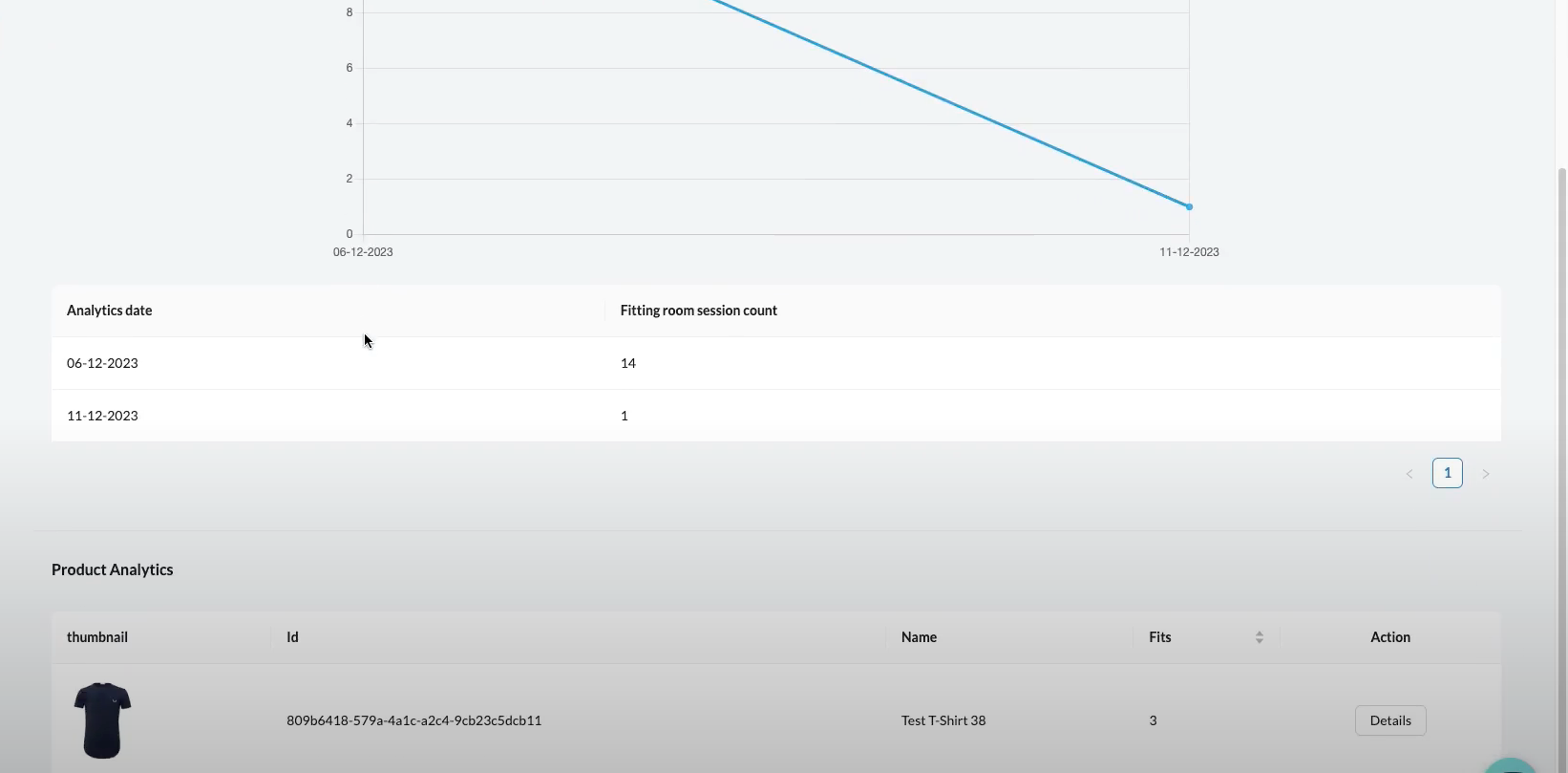How to view OutfitXR analytics?
Learn how to easily view and analyze OutfitXR analytics.
Start by logging into your OutfitXR account to access the analytics.
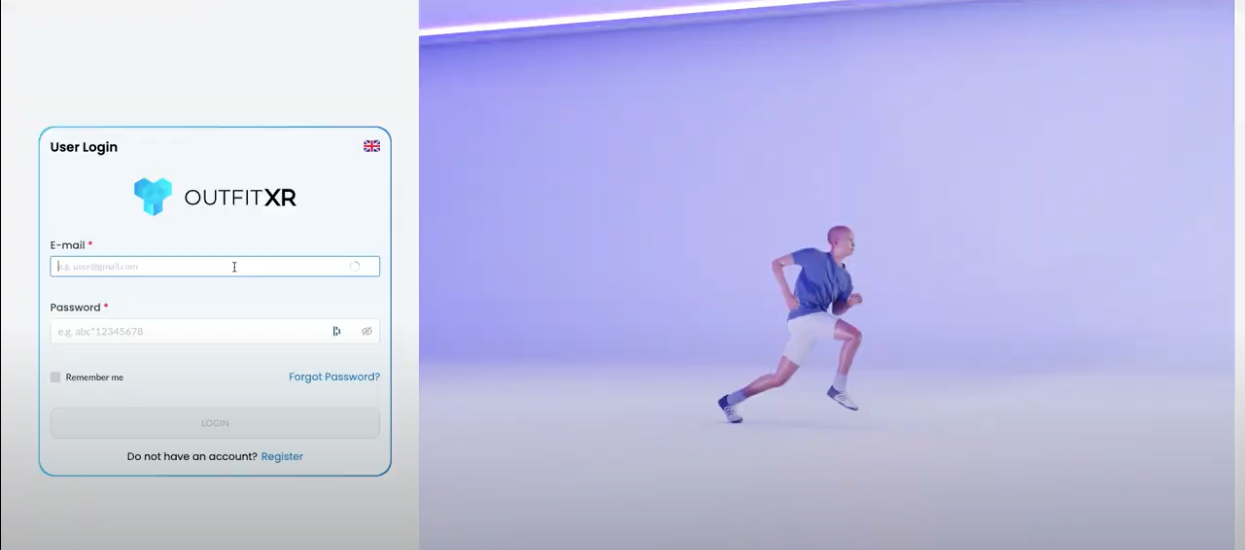
Once logged in, you will see the Analytics dashboard with an overview of all statistics.
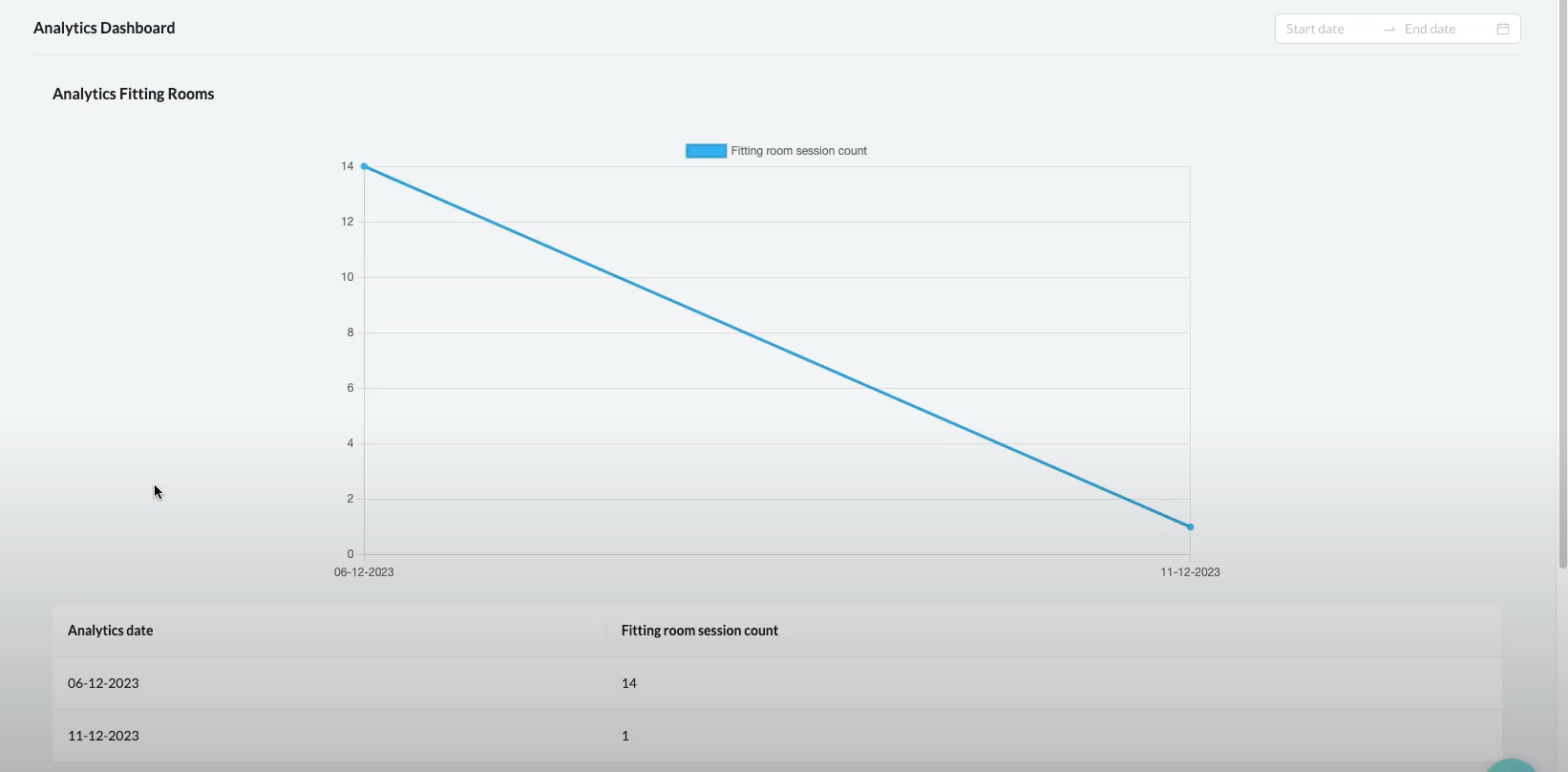
Click on 'Analytics' in the menu and select 'Products' to view specific product analytics.
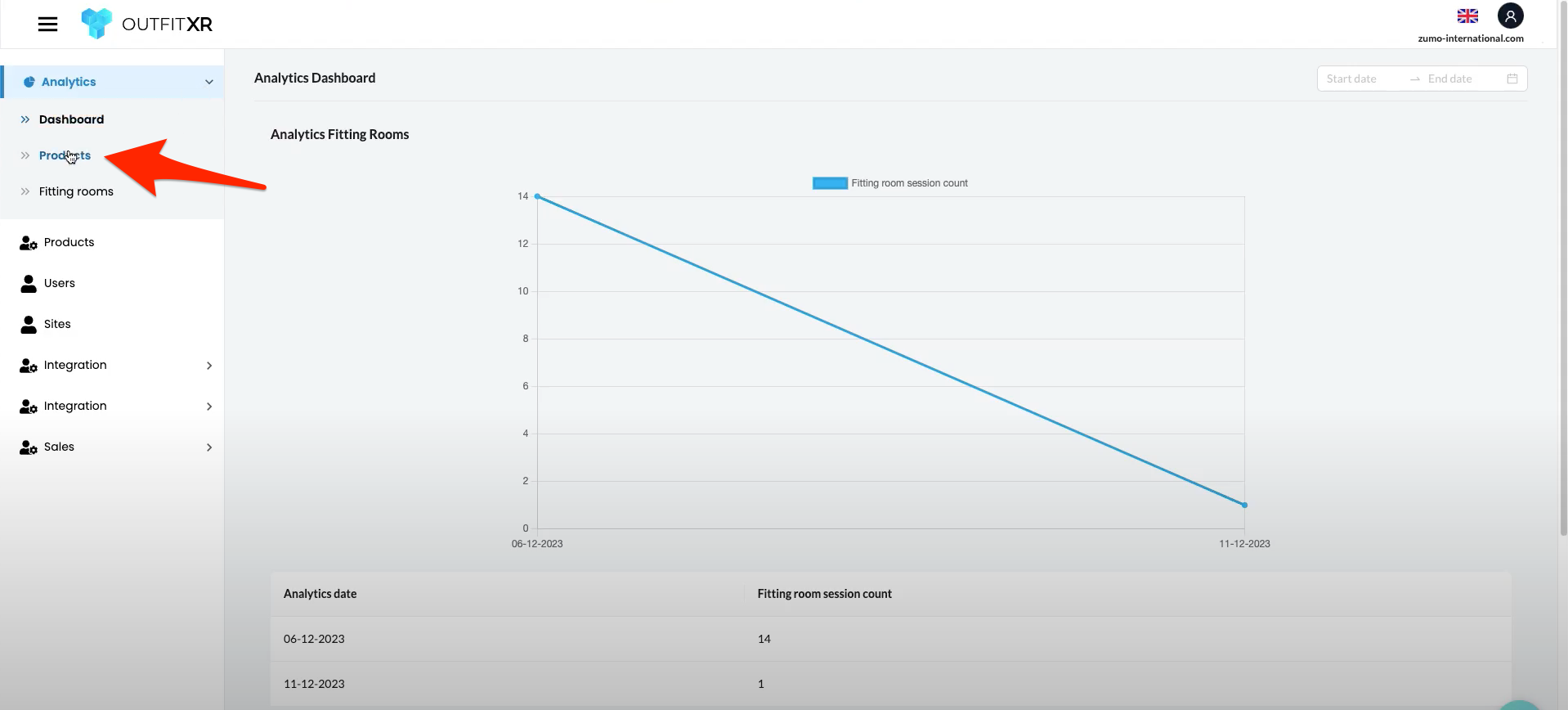
Choose a start and end date at the top of the page to view analytics for a specific period.
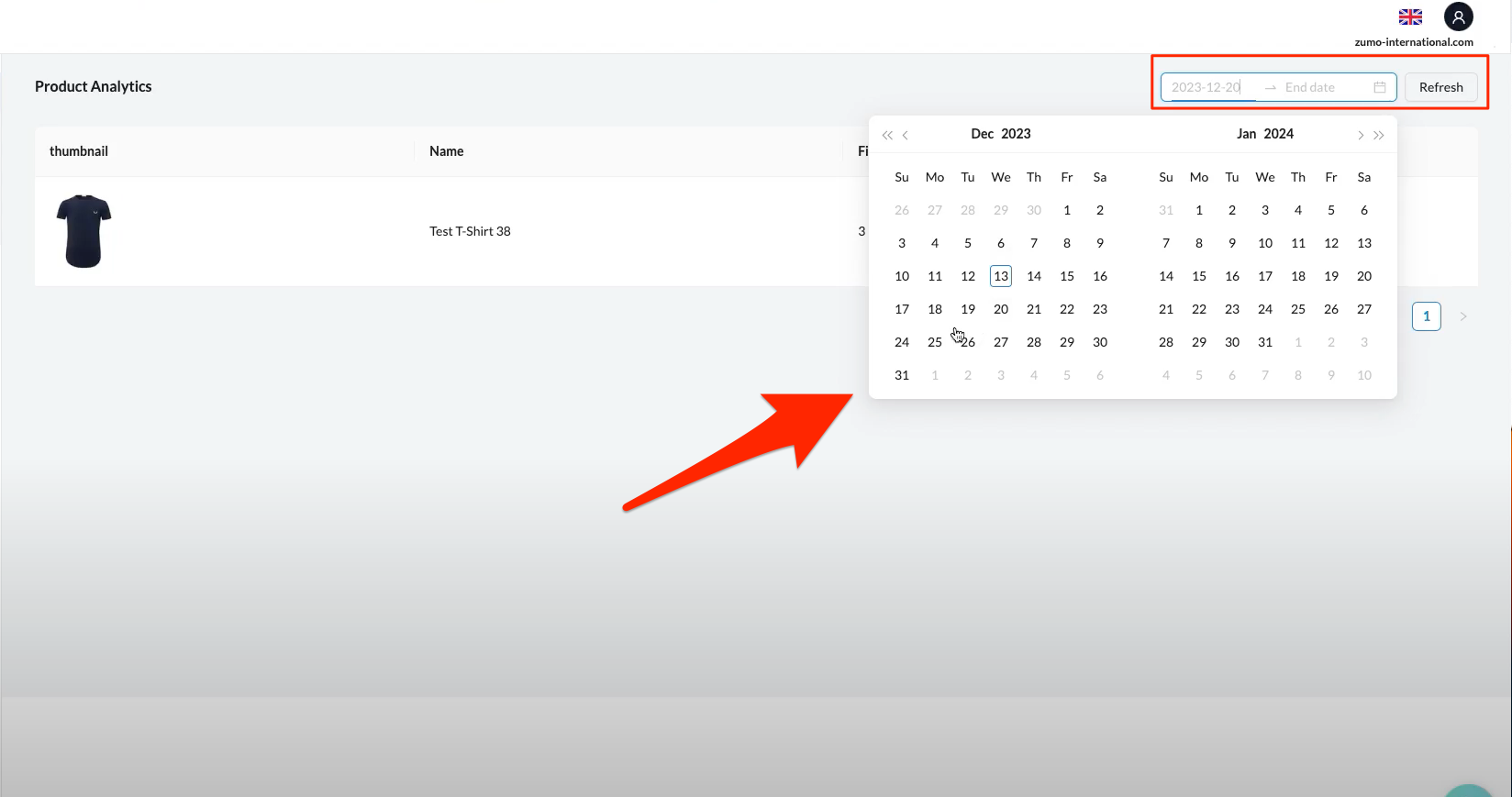
For more detailed information, click on 'Details' next to a product.
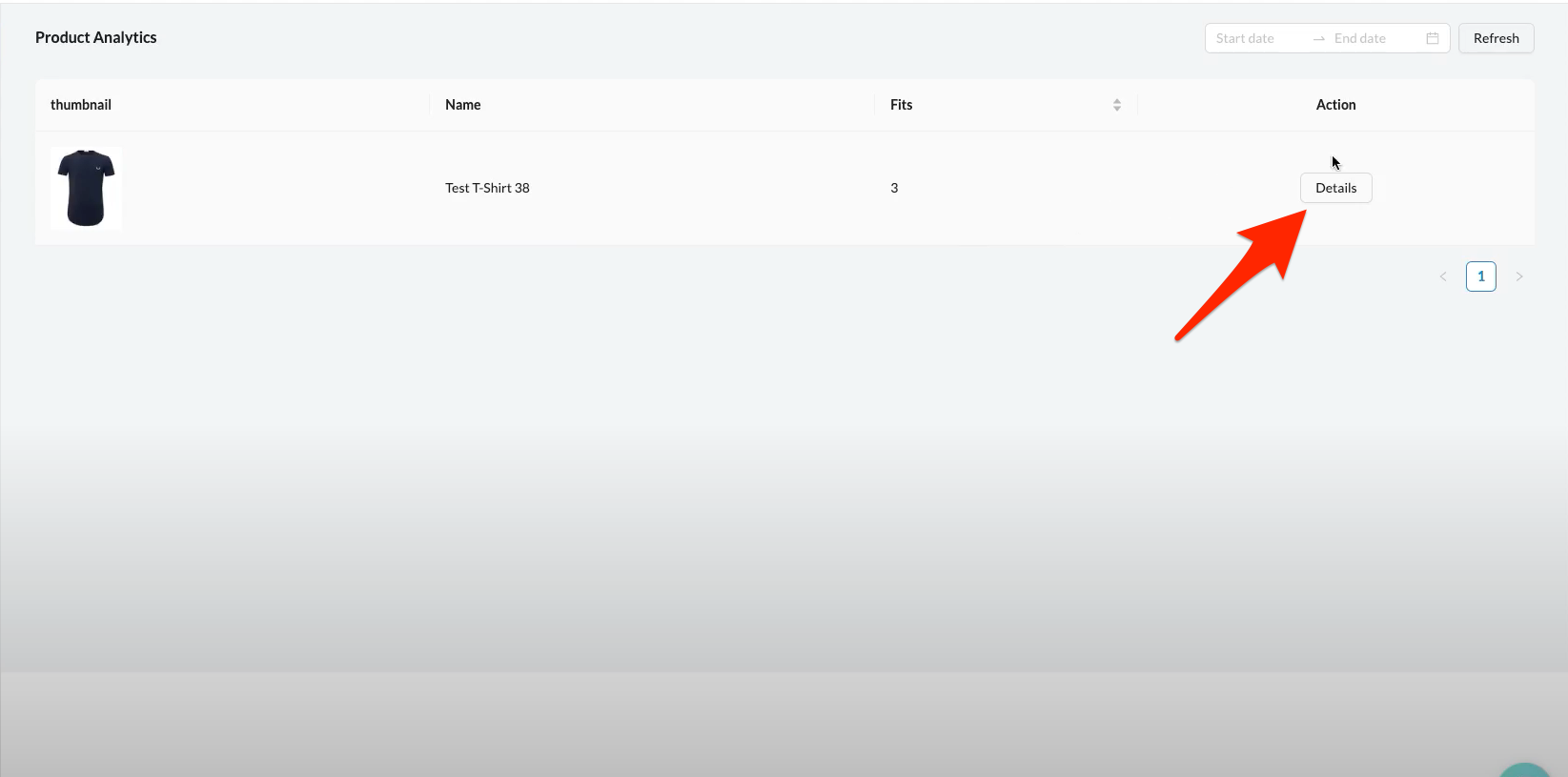
To view analytics of the fitting rooms, select 'Fitting rooms' in the menu.
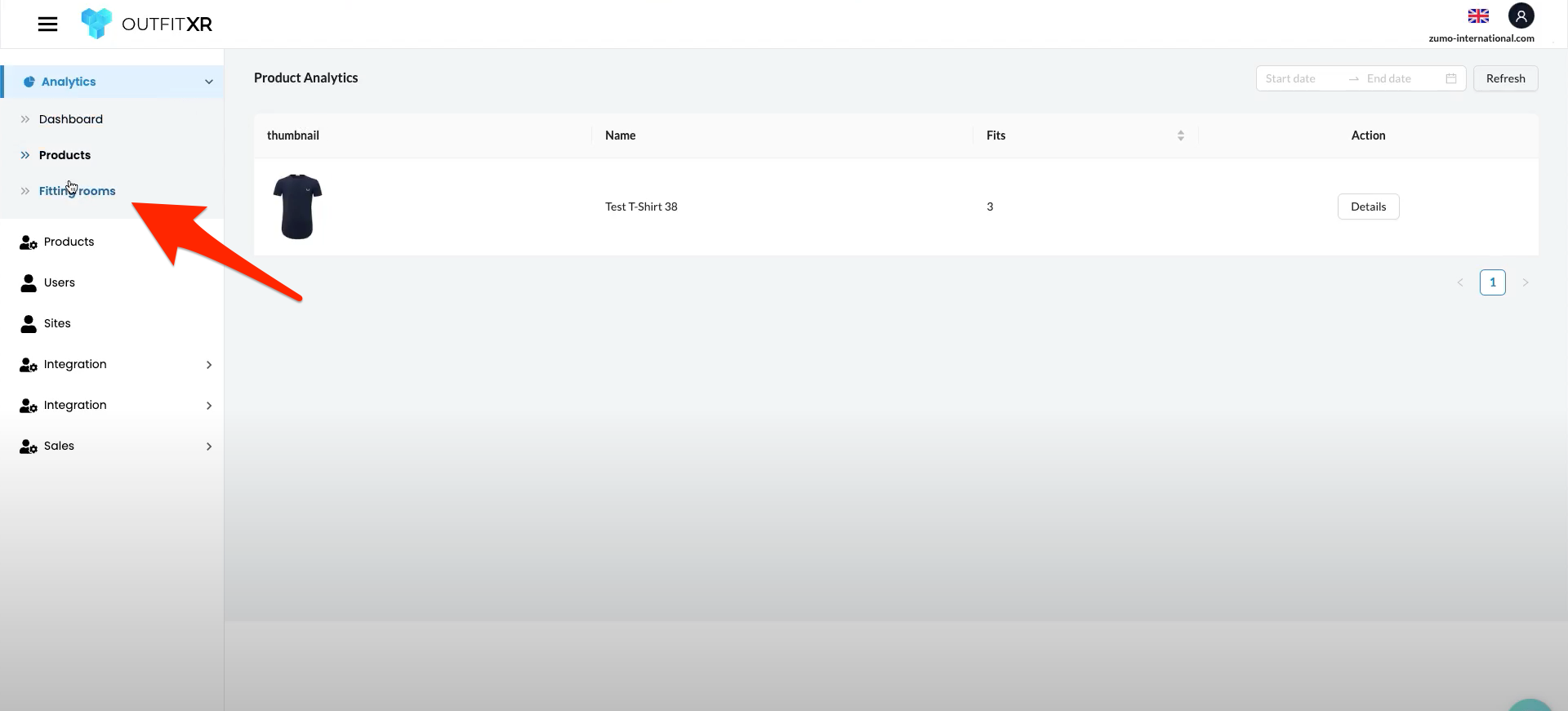
This is how you can easily find all relevant information about your products and fitting rooms on OutfitXR.