How to create and edit a product in OutfitXR?
Create a Product
Log in with the account with which you want to add products.
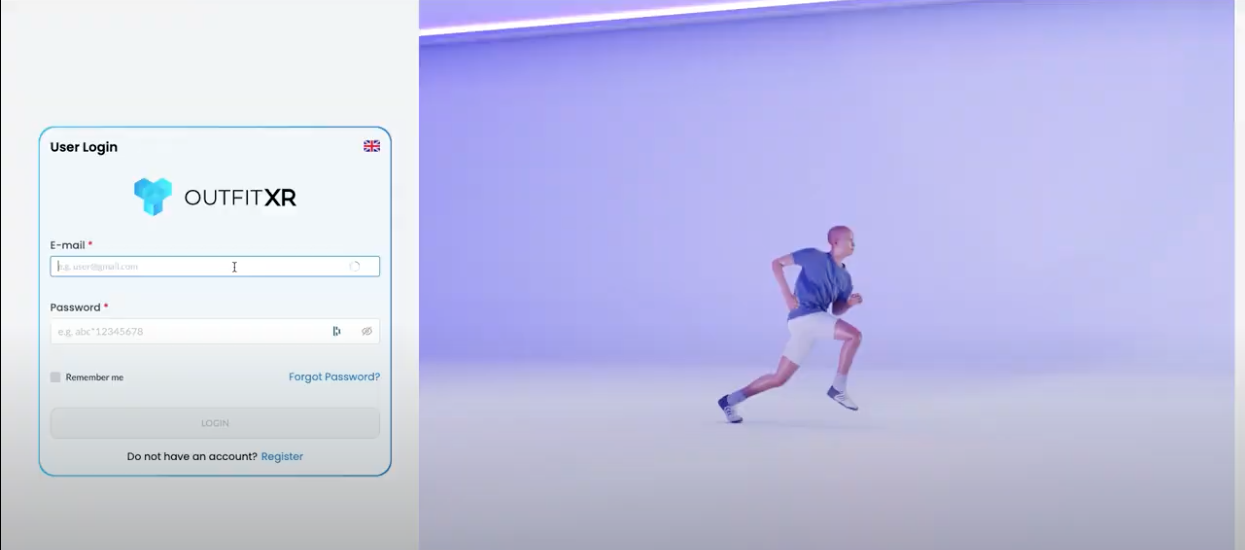
Click on 'Products' in the menu on the left.

Click on '+ Add' to add a new product.

Fill in the basic details of the product such as 'Name' and 'Product URL'. For more details, go to 'Advanced'. There you can add more extensive information about the product such as gender, size, etc.
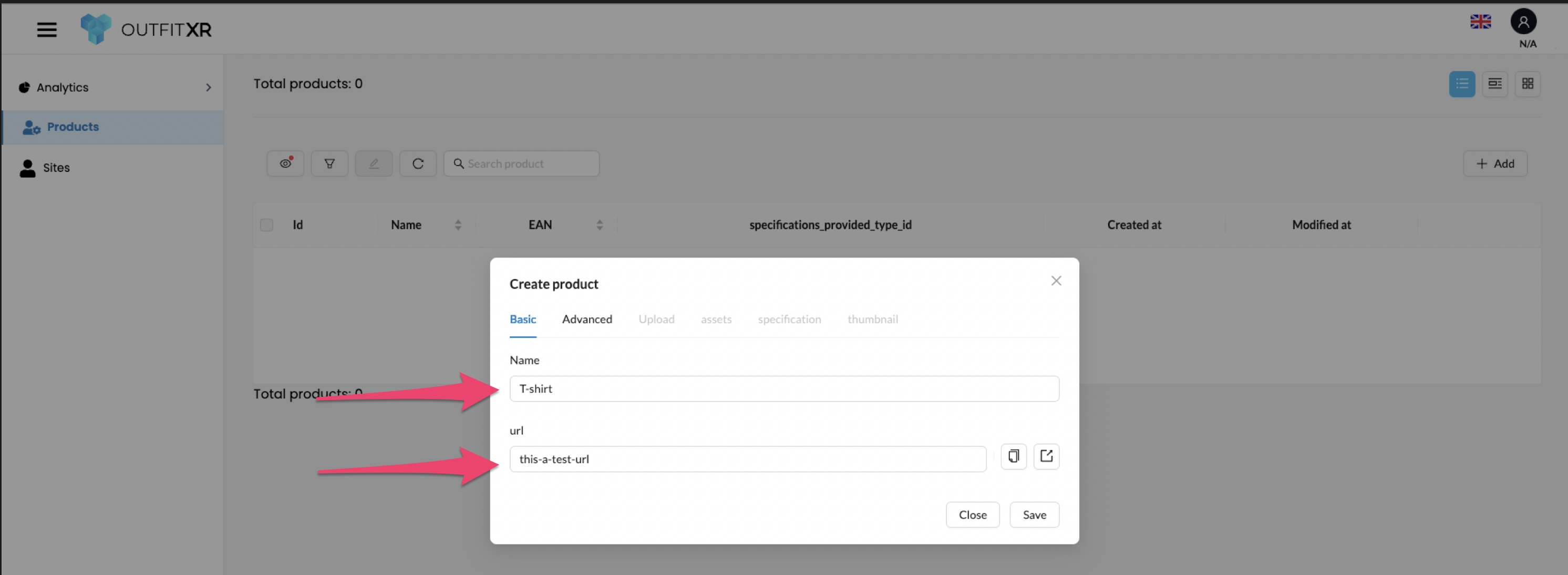
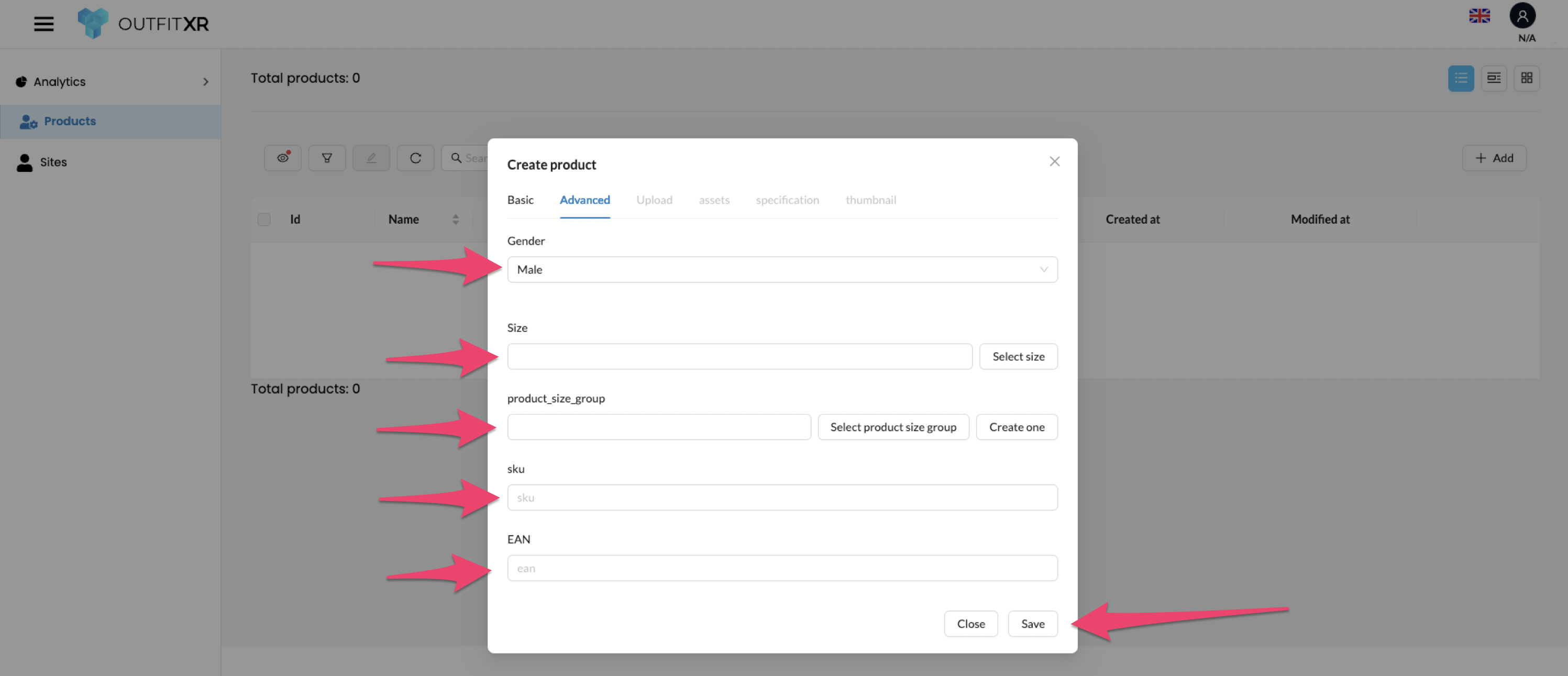
Click on 'Save' to save the product details. Use the refresh button to view your new product.
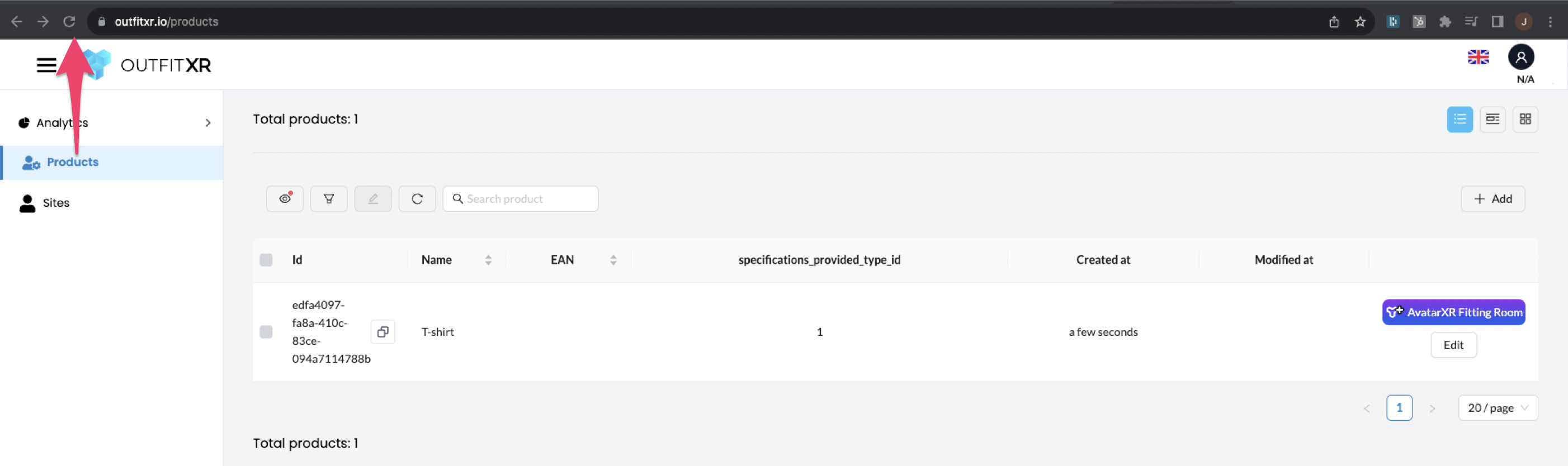
Edit a Product
Make sure you are on the 'Products' page to edit a product.
Click on 'Edit' next to the product you want to modify.
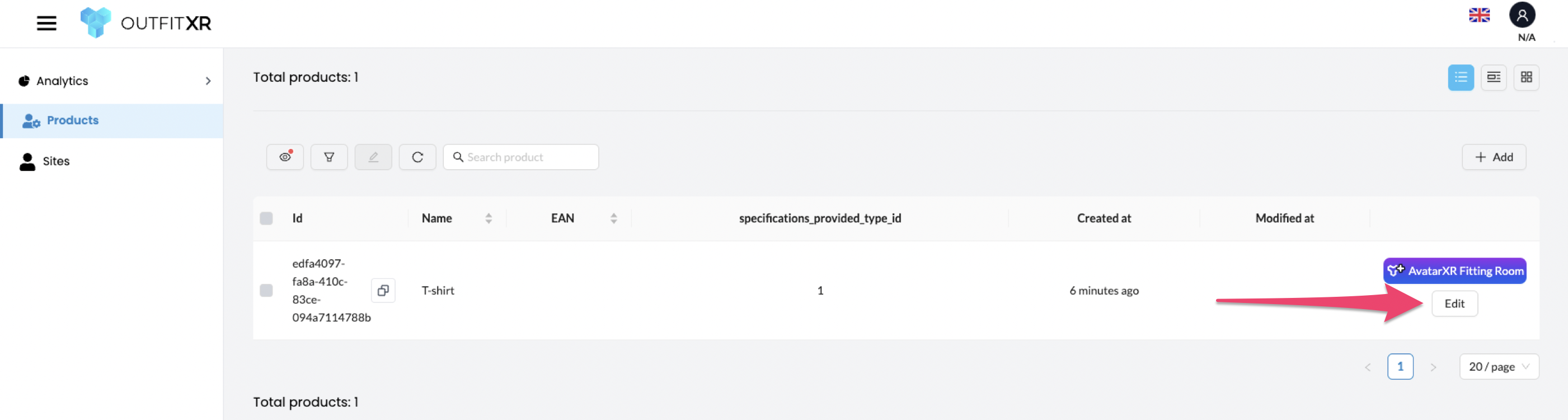
In the pop-up, you can change the name, URL, or status of the product, click on “Save“ to save your changes.
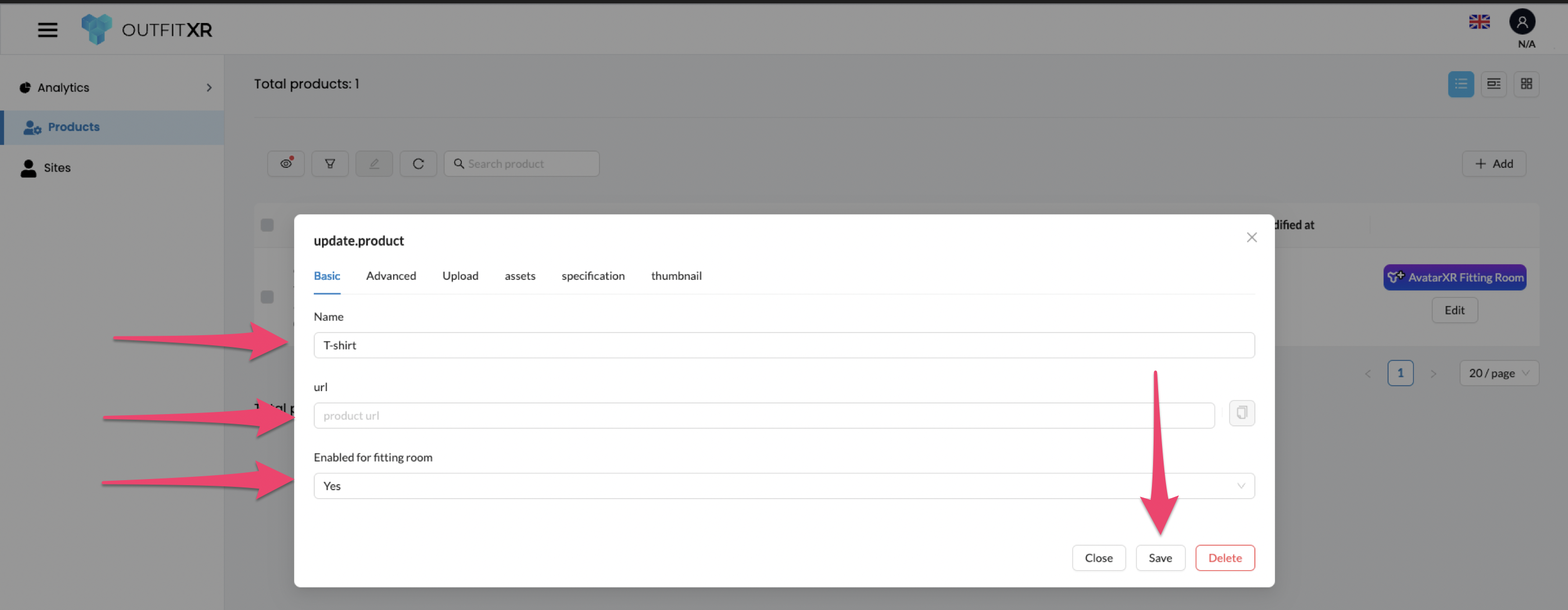
For advanced information, such as gender and size, click on 'Advanced'. Here you can then adjust the gender or size.
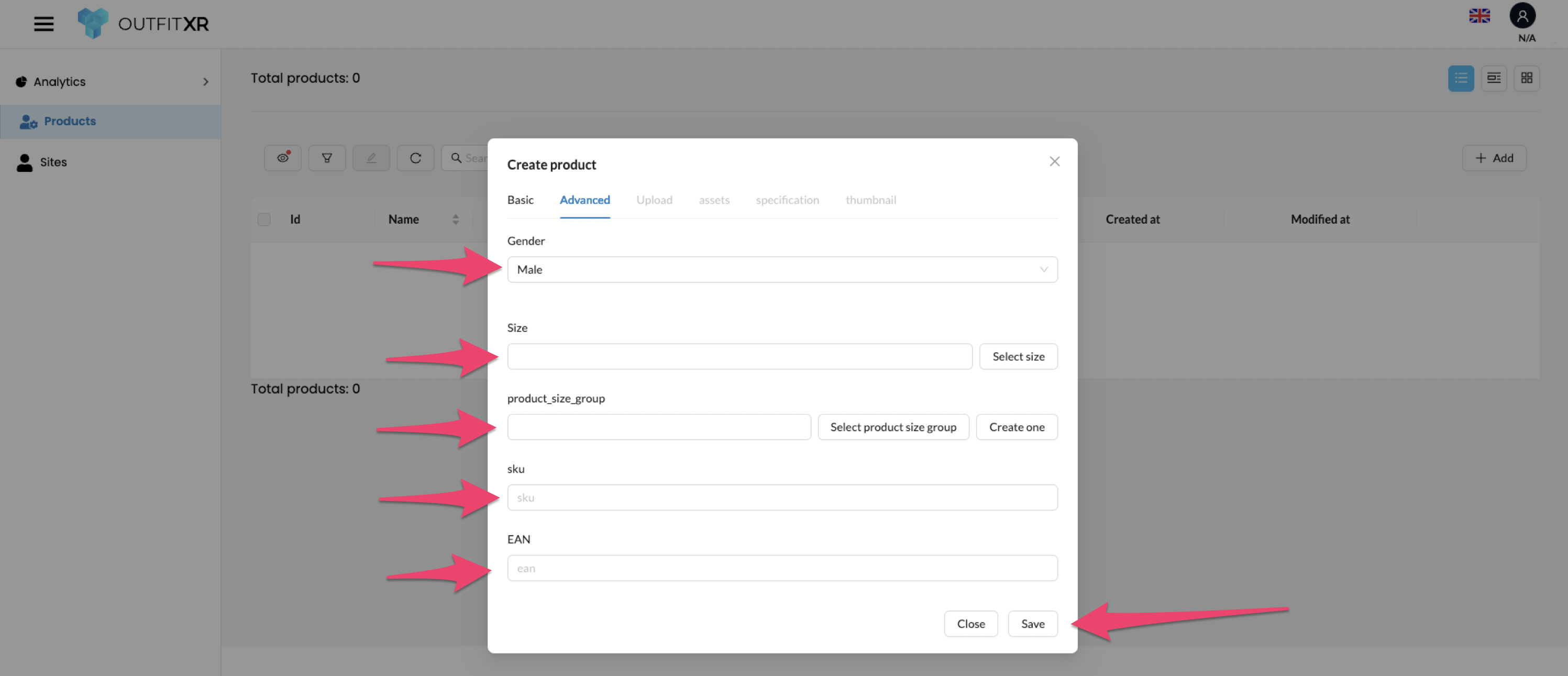
Go to 'Upload' to add files such as digitized products.

Click on 'Specification' and use the upload function to add specifications.
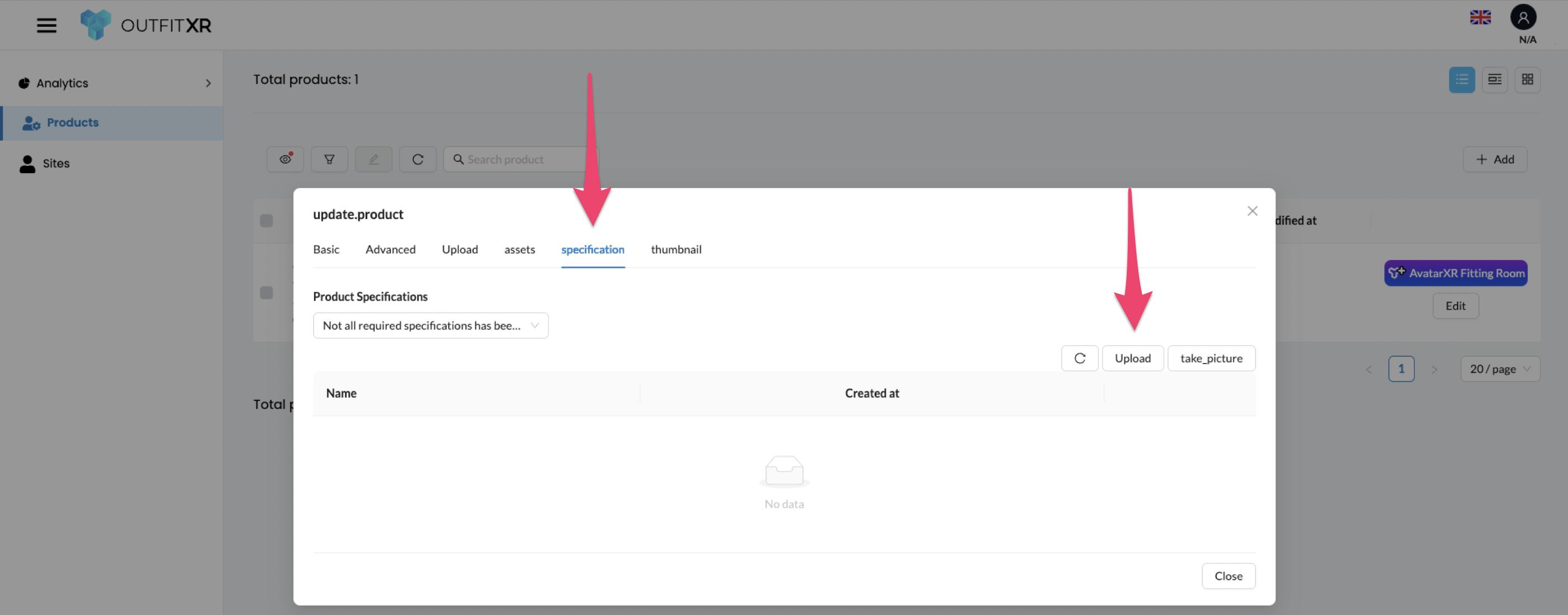
You now have the knowledge and skills to successfully create and edit products in OutfitXR. Good luck with amazing products!
