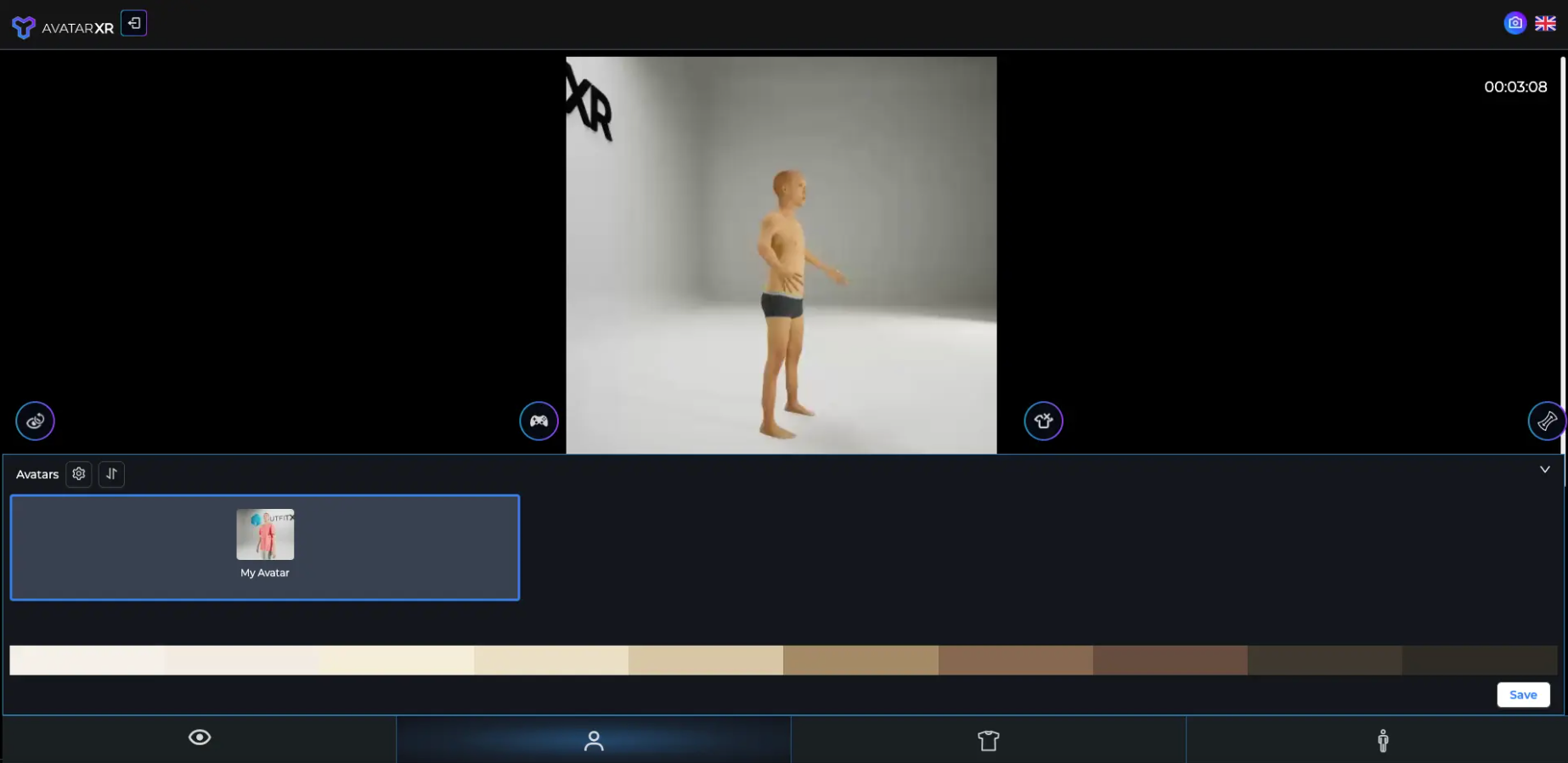How to create your own avatar
Creating an account
First, we have to create an account on AvatarXR. Go to AvatarXR.me and click on the 'Register' button. Enter your necessary information.
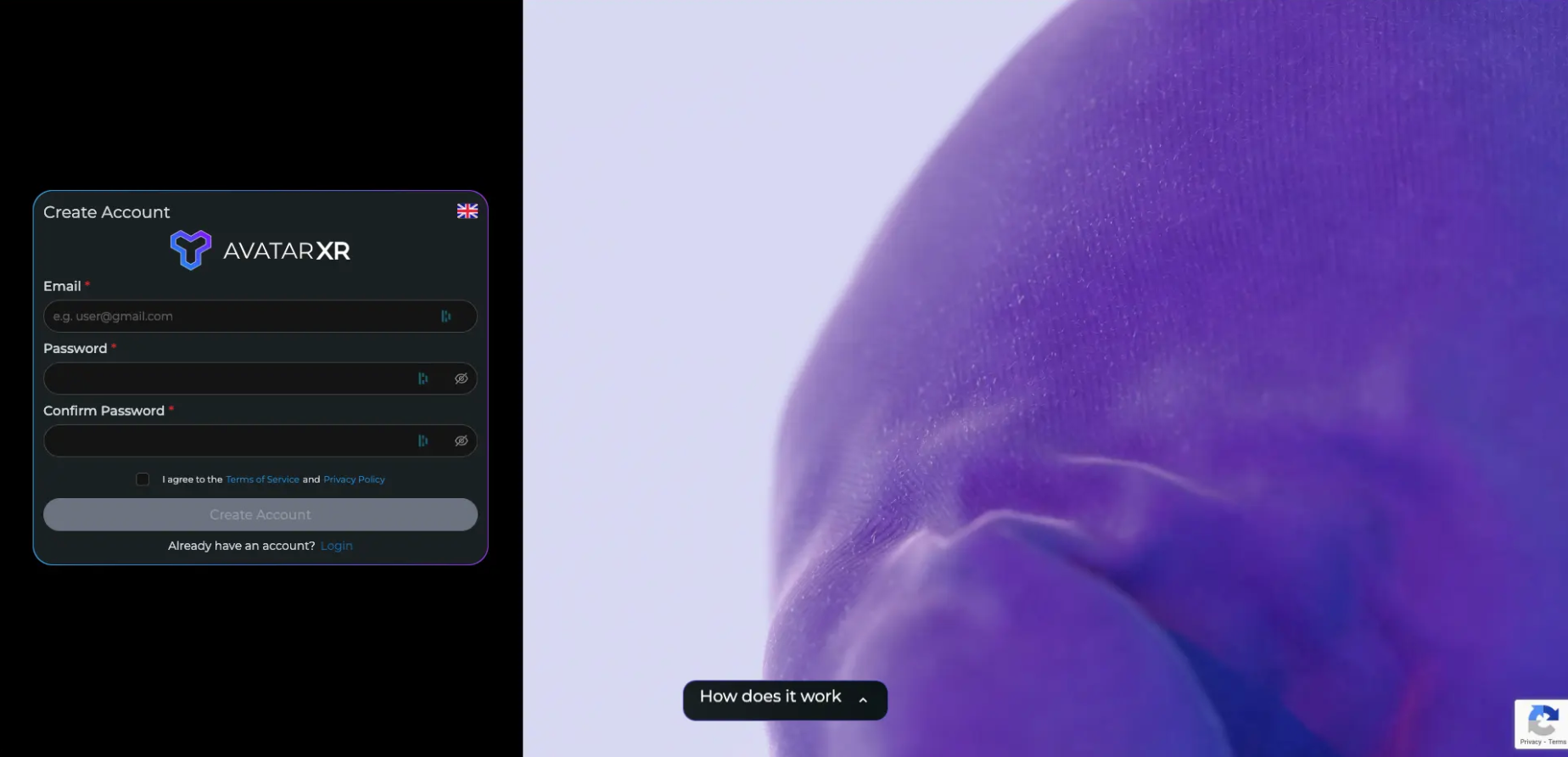
Once logged in, for the first time you will see 'Create your FREE avatar'. There, just follow all the steps and enter all your body measurement information.
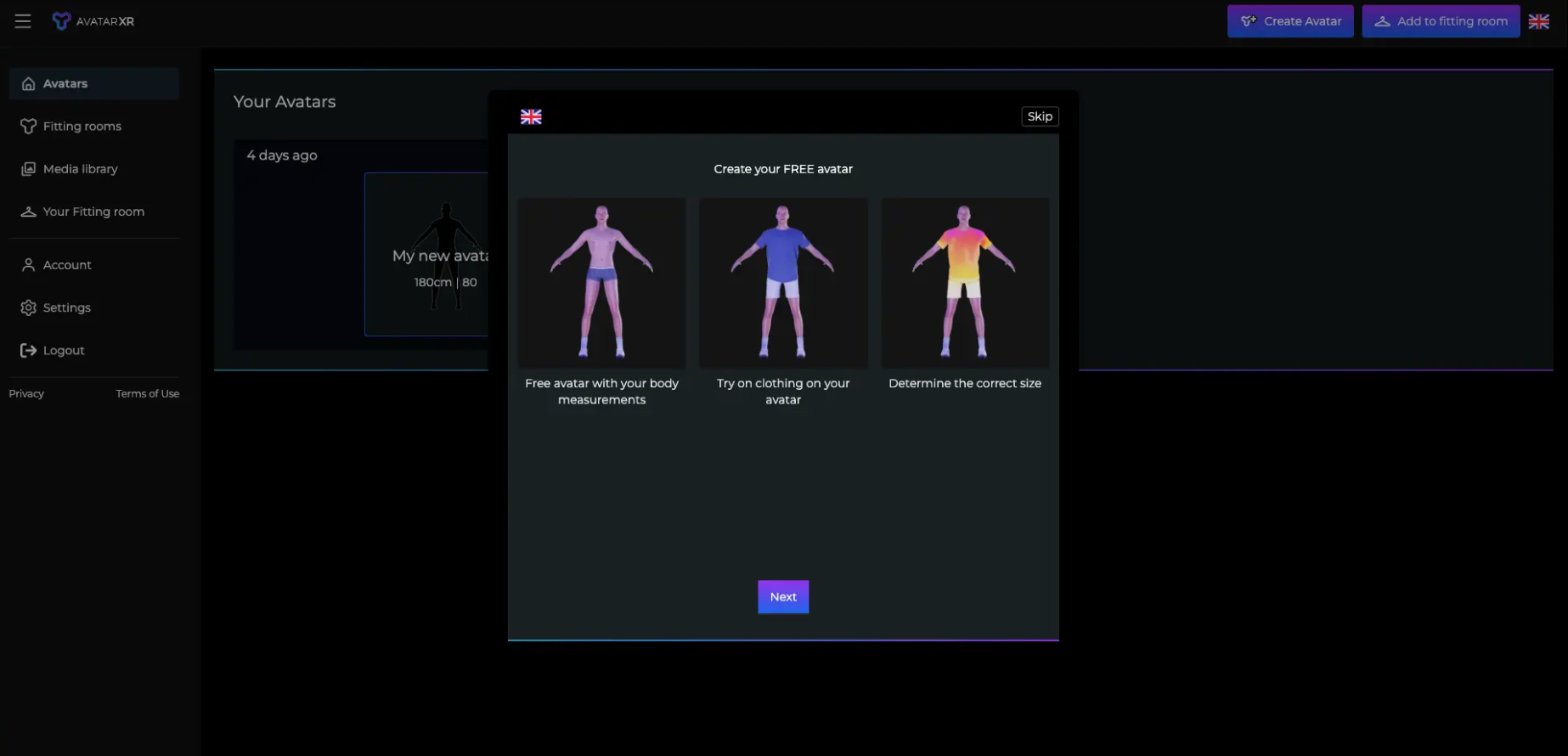
Once you've followed all the steps and entered all the required information about your body, simply click on the 'Generate Avatar' button at the end of the step.
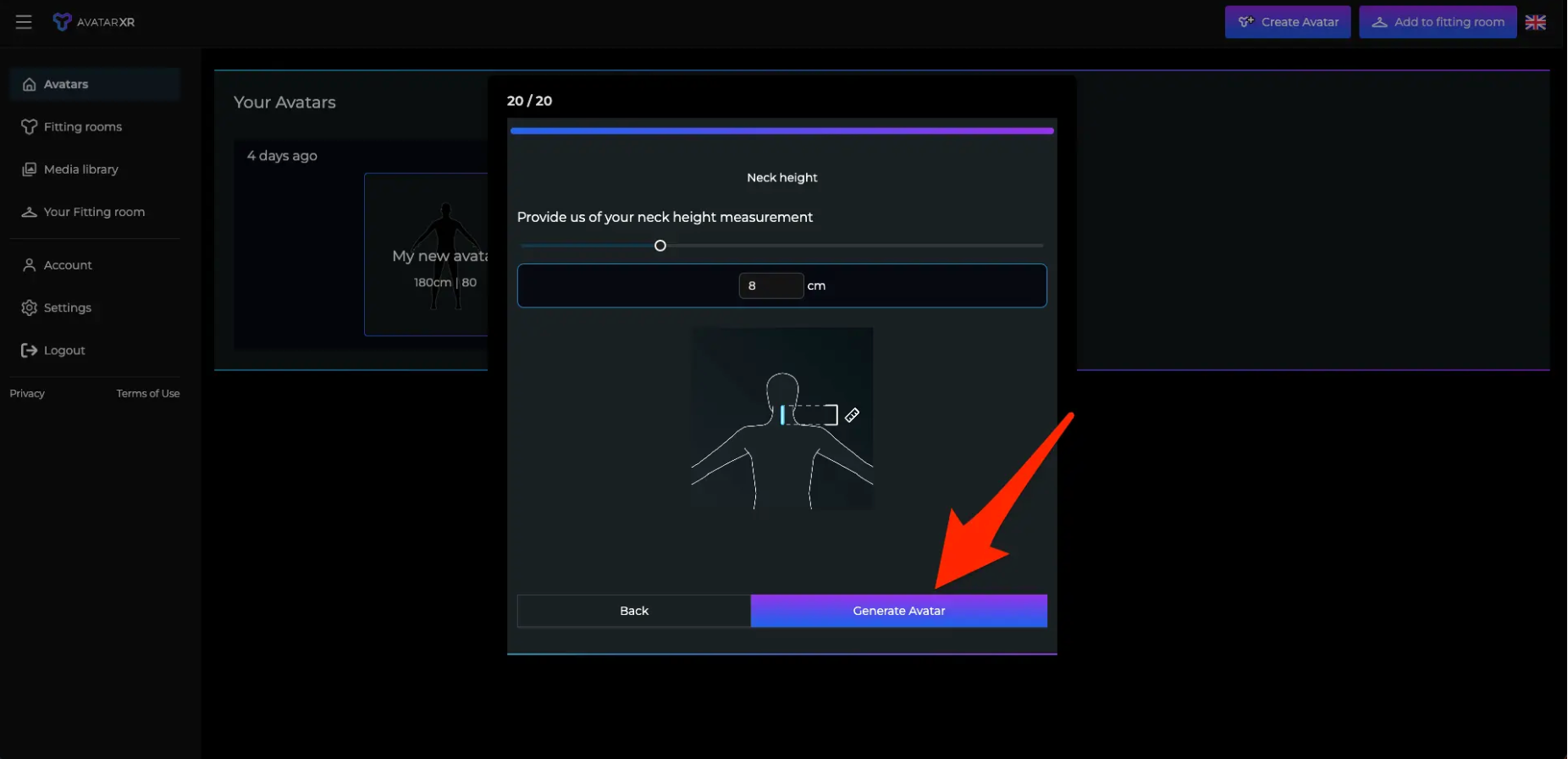
But if you already have an account, simply just login. Once logged in then look on the top right for a “Create Avatar” button.
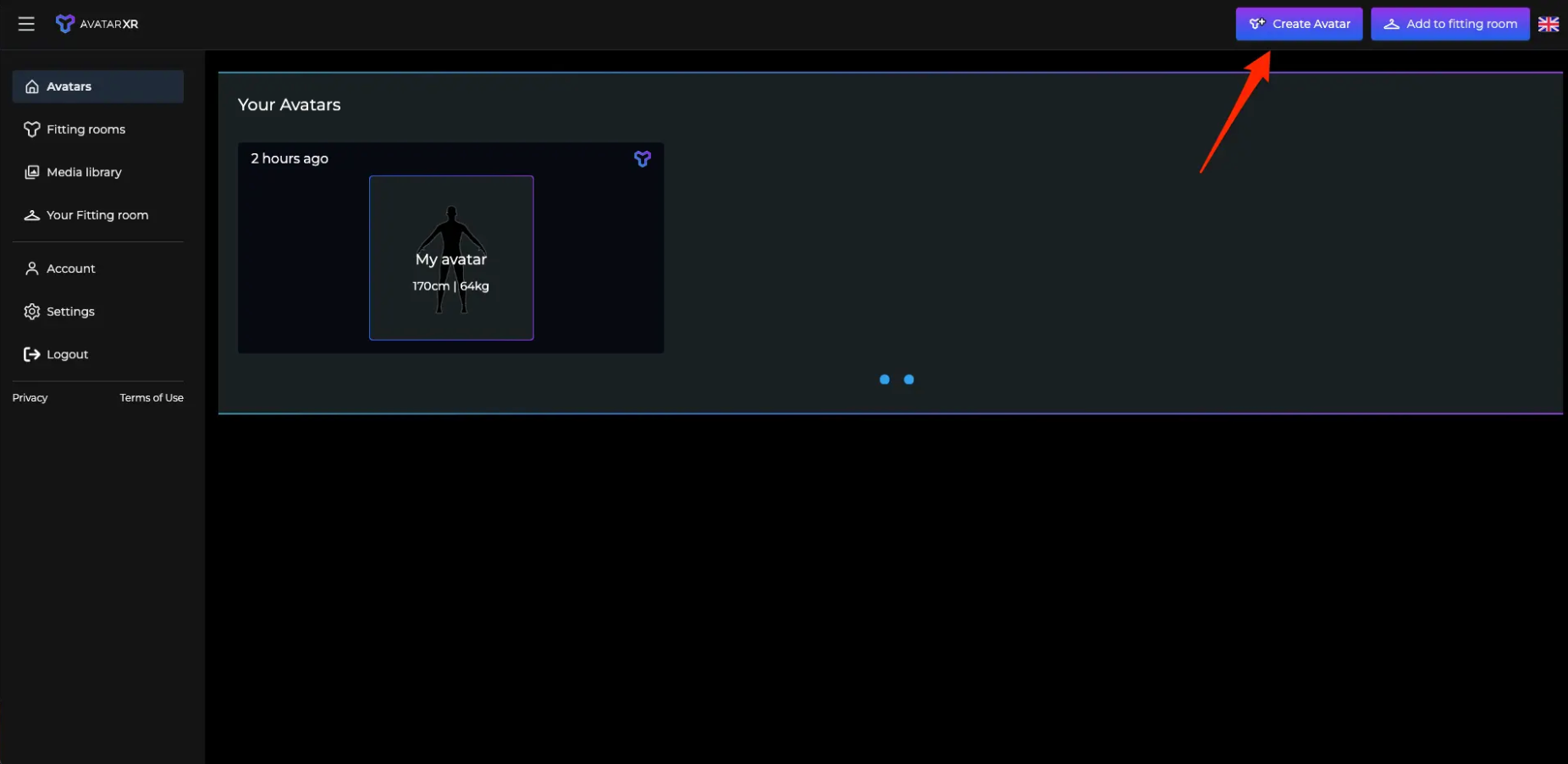
An avatar creation pop up will appear. Fill in your information and follow along with the instructions. Once you have filled all the information all the way to step 20, simply click on the “Generate Avatar”.
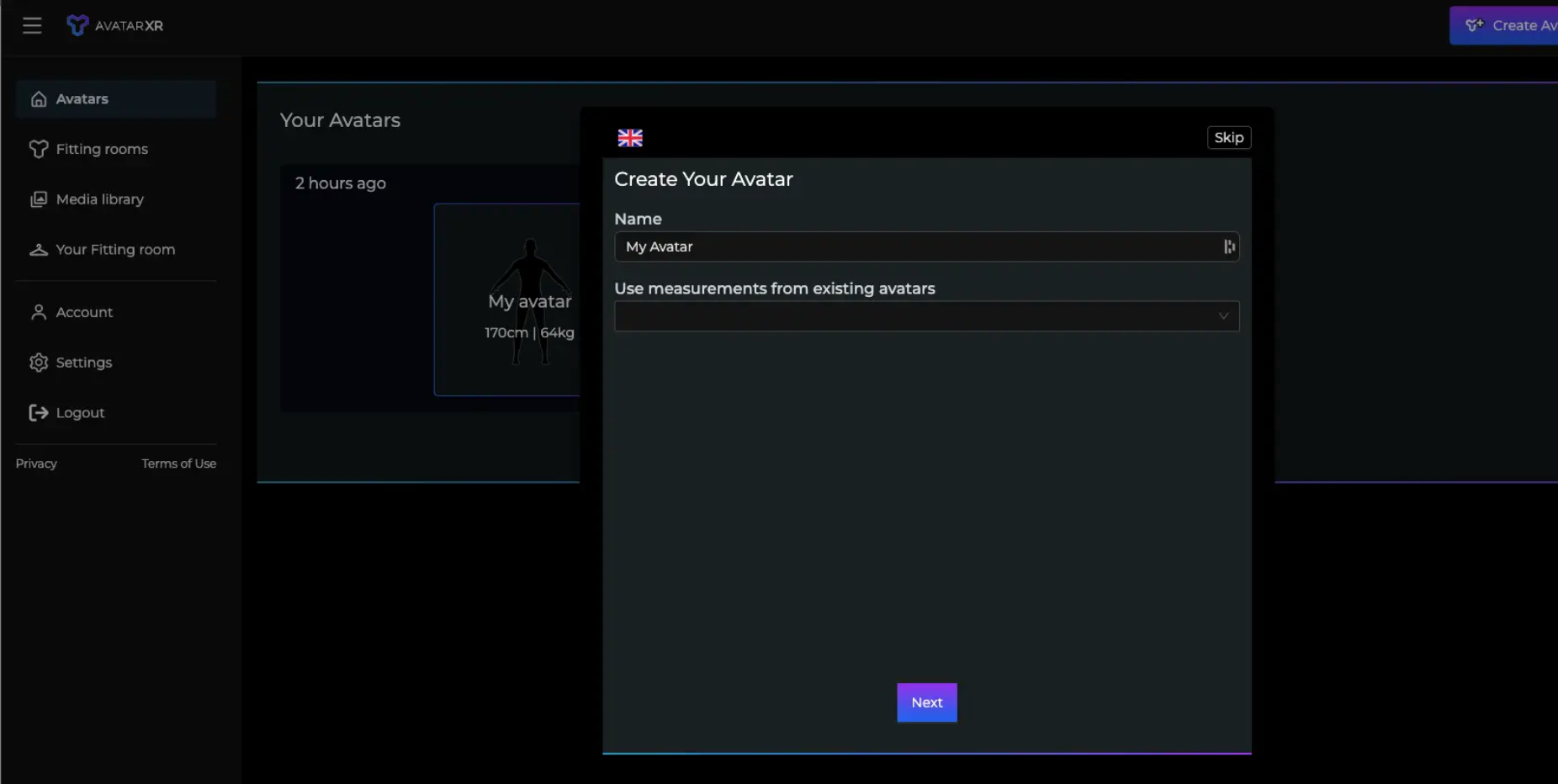
Testing avatar in fitting room
To test the avatar you just made, click on the 'Start fitting room' button. You will then be redirected to the Fitting Room Sessions page.
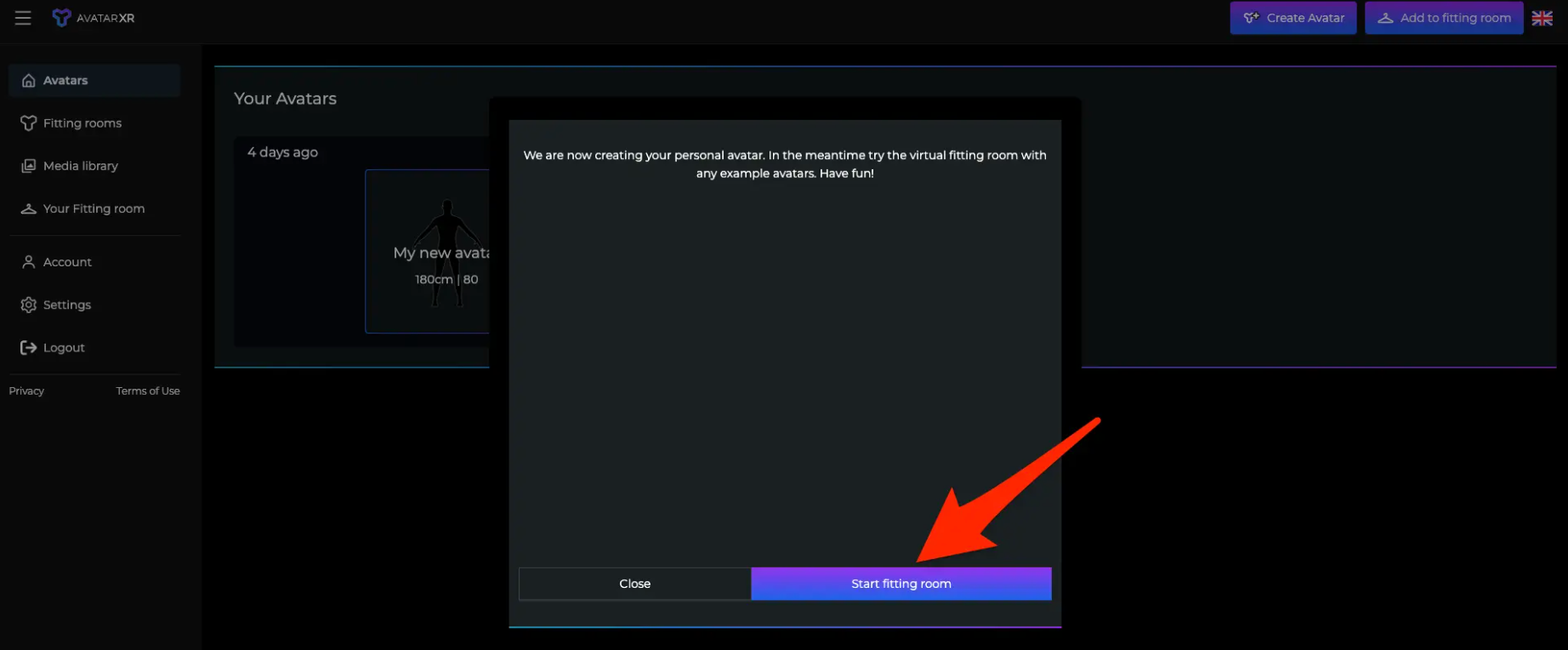
To start a fitting room session, click on 'Your Fitting Room'.
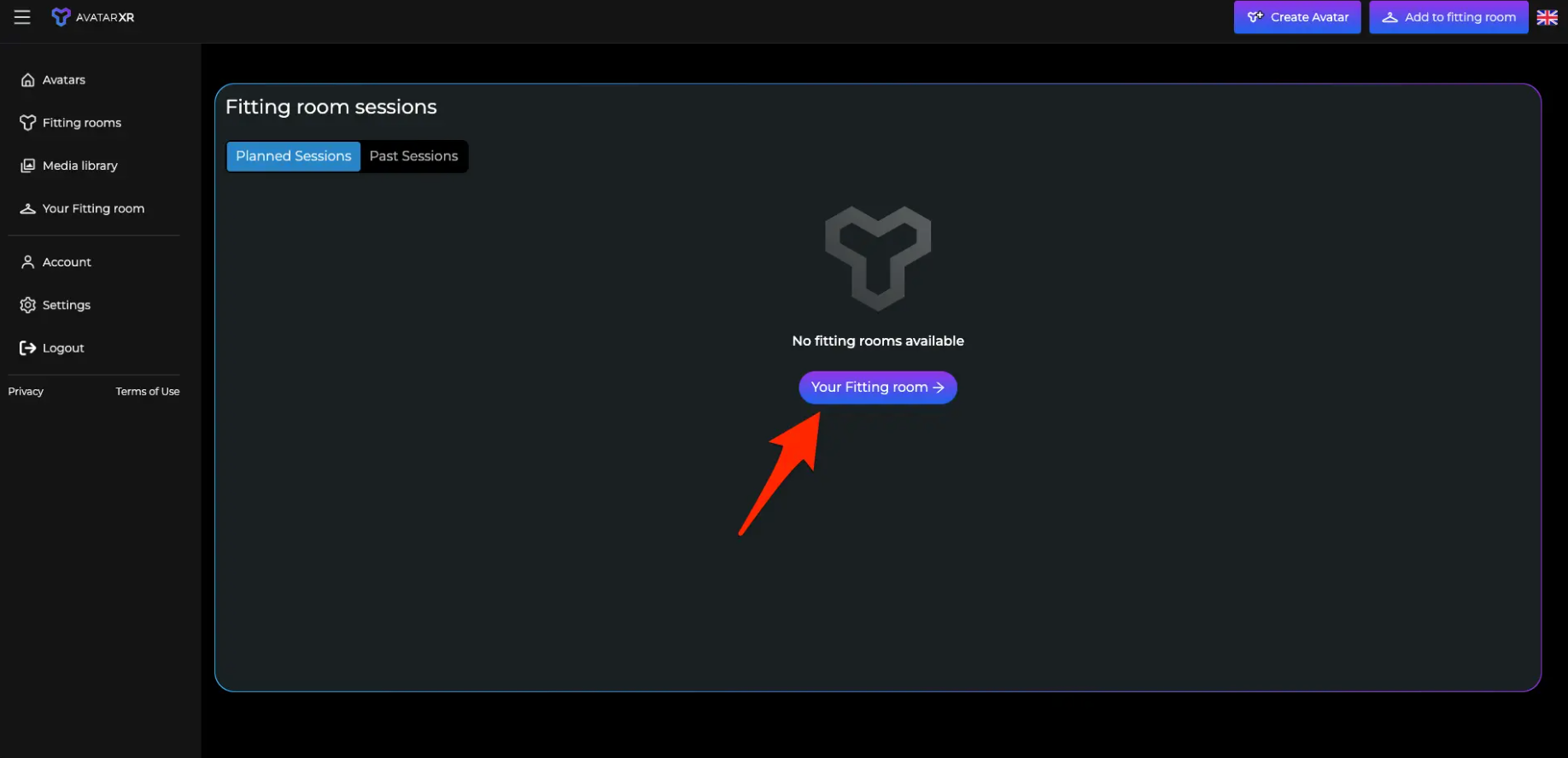
Then you will have to choose a product. If you don't have a product yet from a webshop, you can try our Example Products
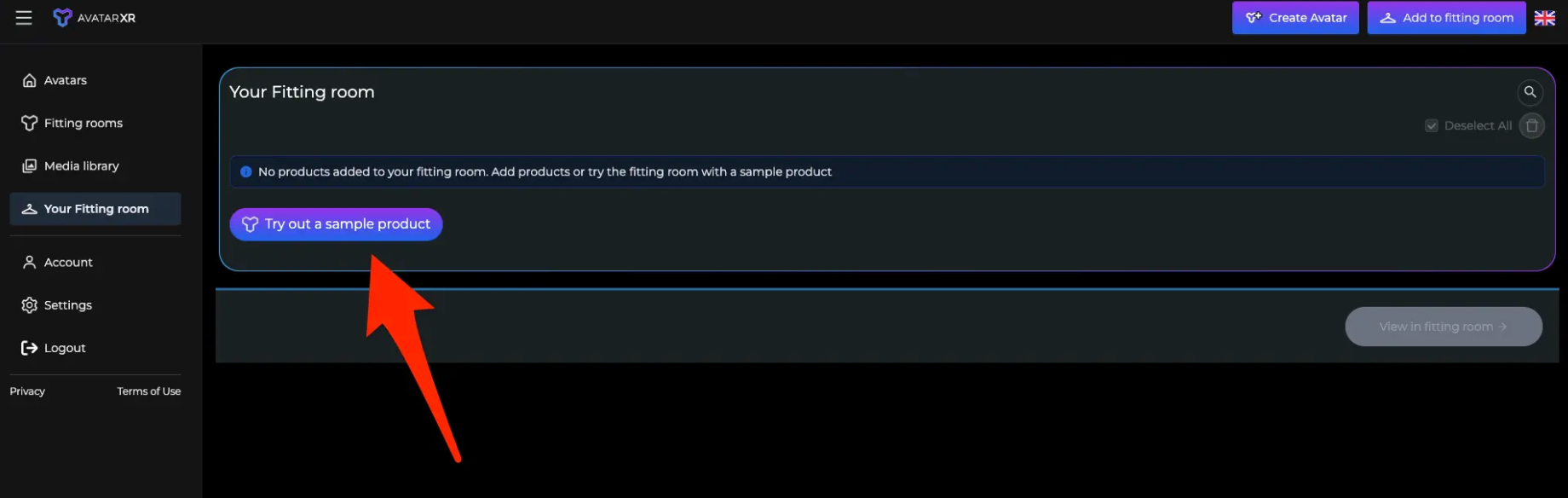
Now you have to choose an example product by clicking on the checkbox.Once you have selected a product, click on the 'View in fitting room' button.
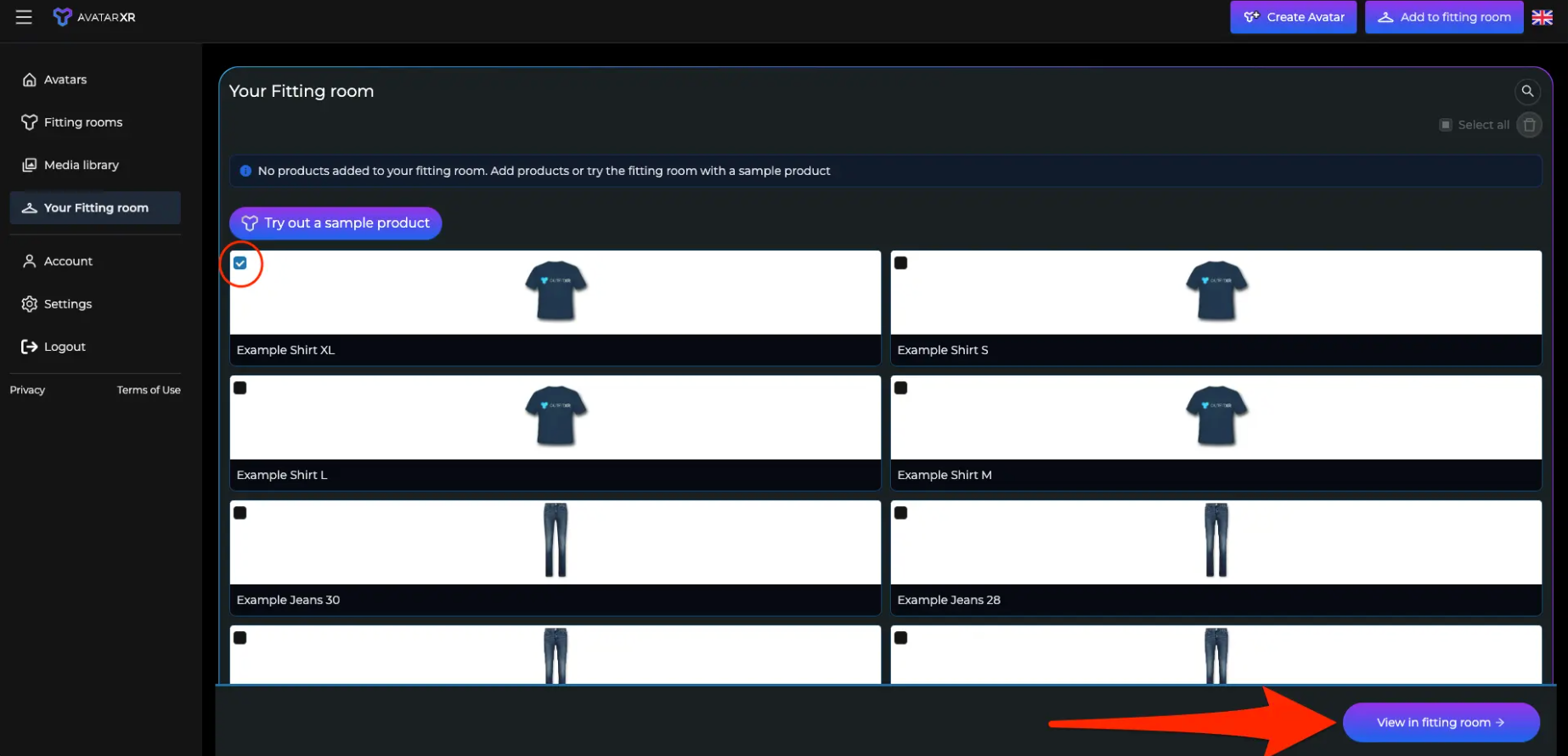
You can either choose your own avatar or an example avatar, but in this case, to test your own avatar, select the avatar you just made by also clicking on the checkbox button.
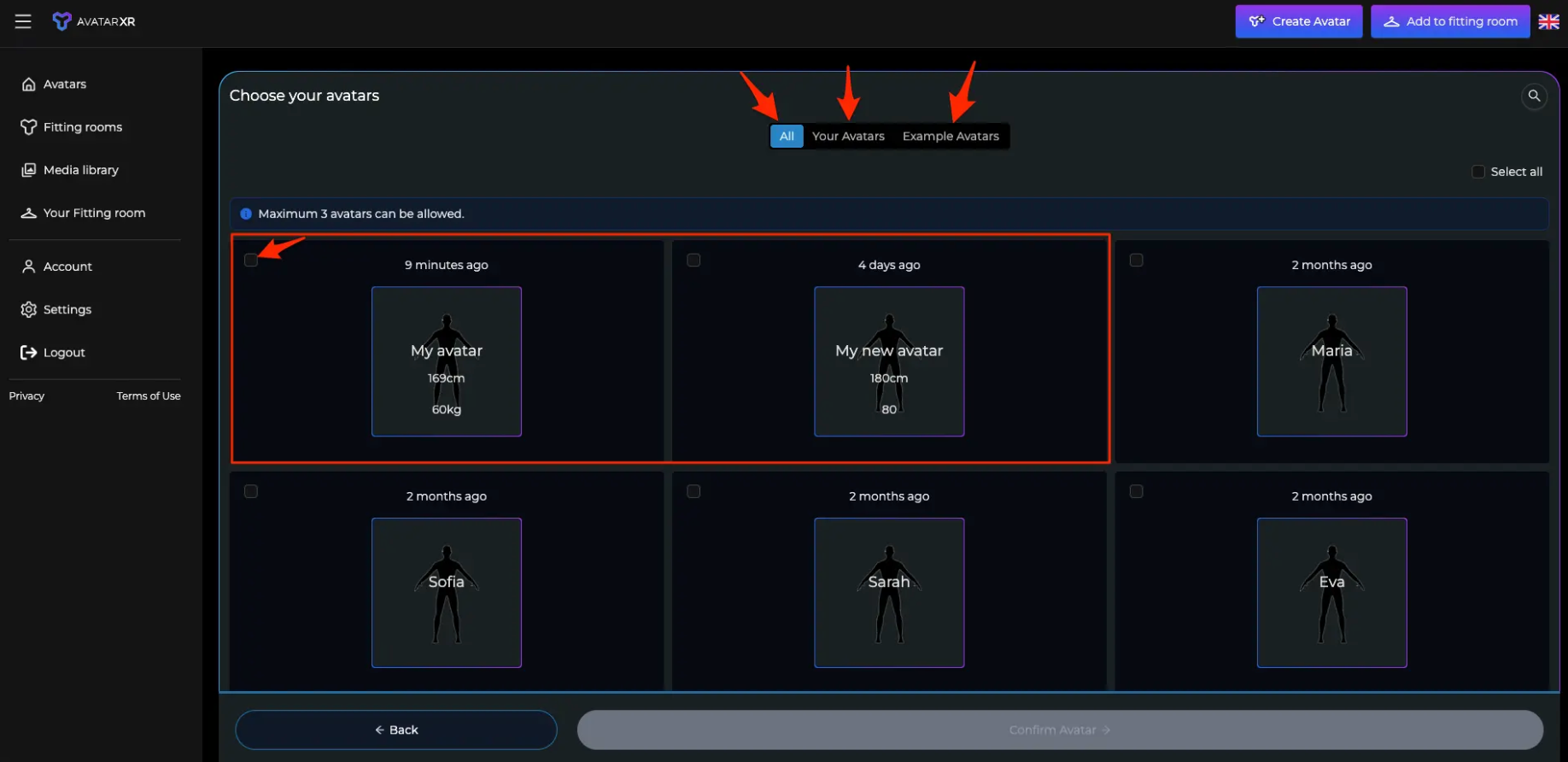
If you don't see your avatar, it means it has not finished being created. To check this, go to 'Avatars' in the left menu bar. There you will see all the avatars you have created.
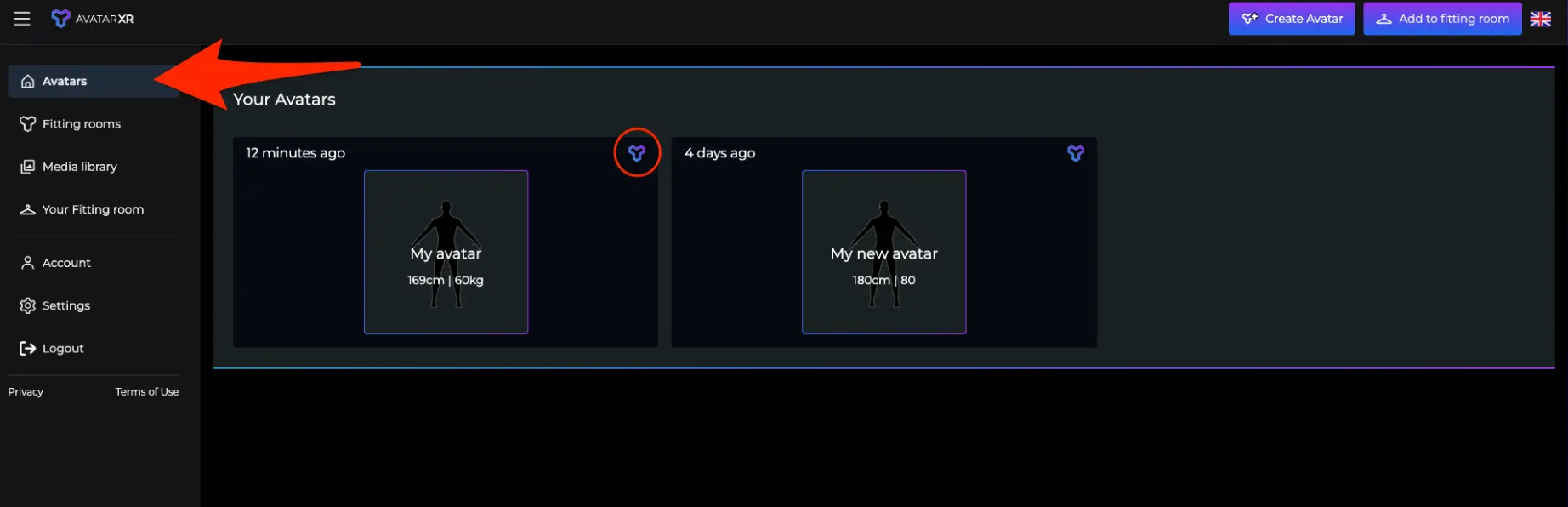
Click on the avatar you just made. You are now in the edit mode of your avatar. If the blue logo on the top right of your avatar is still spinning, it means your avatar is still being created. If it's a solid logo, then it means it's finished being created, and you can test it in the fitting room.
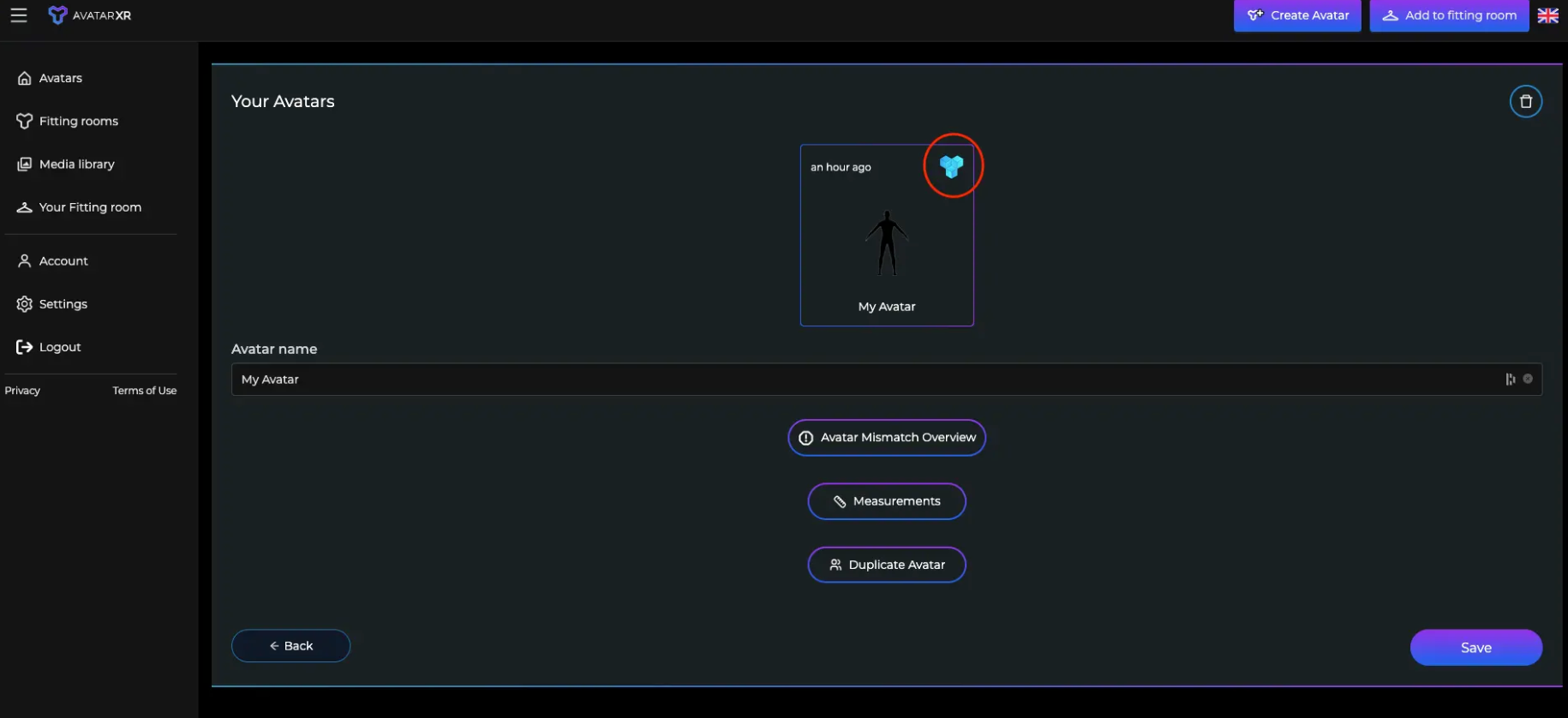
Back to creating a fitting room. Click on the “Your Fitting Room” on the left sidebar menu and do the same step as I mentioned before. If you see your avatar on the avatar selection, then select it.
Once you've selected your Avatar, then simply click on 'Confirm Avatar' and wait a couple of seconds.
Now a fitting room will be created with your own avatar in it.
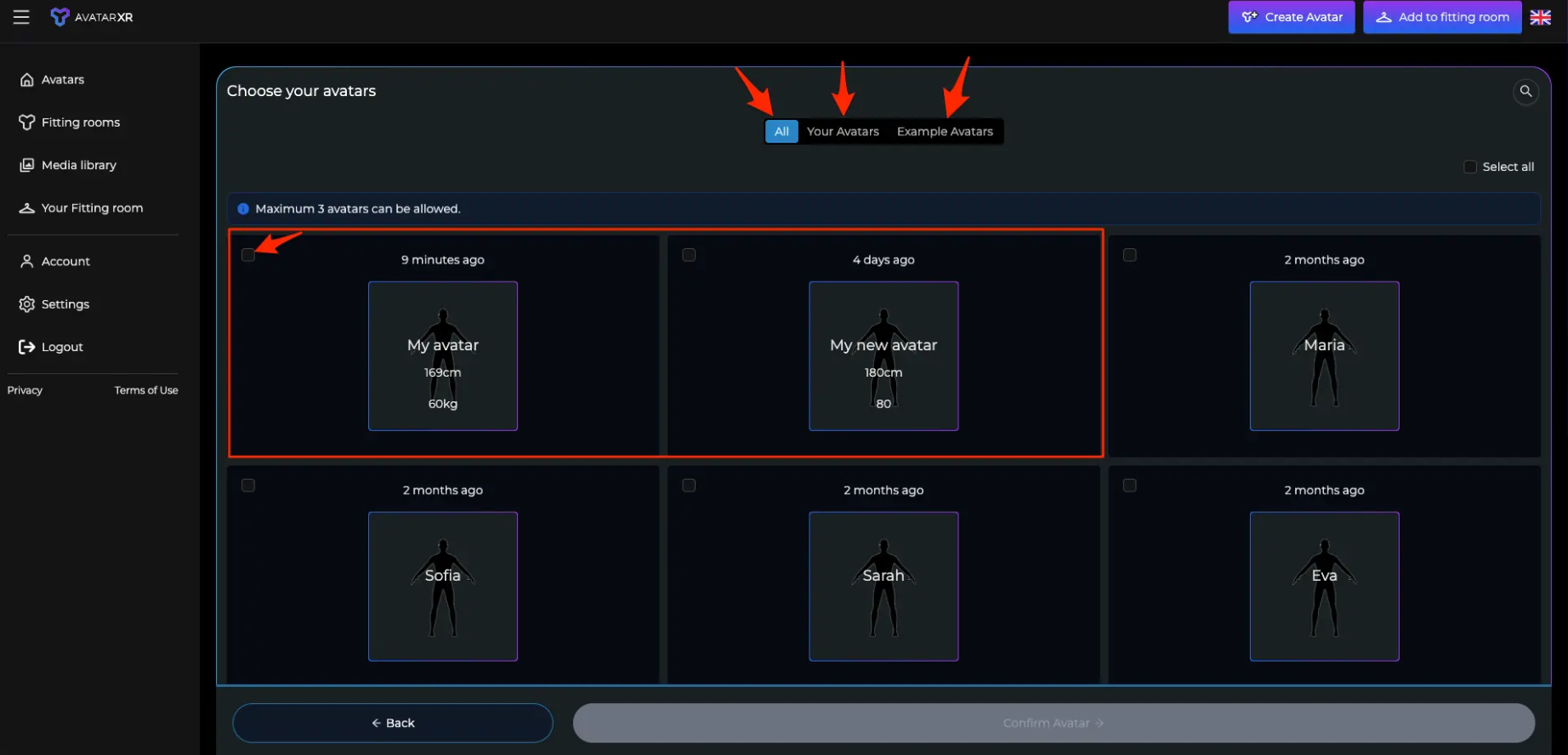
Once the fitting room is finished being made, you will be automatically directed to it.
And now you have 5 minutes to try out clothes with your own avatar.